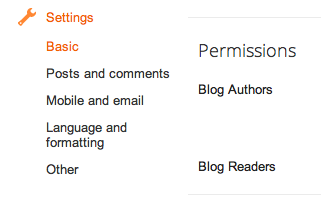dsense is the first choice of many expert bloggers for their blog
monetizing because it is a contextual based ad which shows relevant to
the content. To increase the ad revenue webmasters try various ad spot
on their blog to get maximum output from their advertisement programs.
You might have observed an ad below post title in most of the big blogs.
Why they prefer adding ads below the post title? It is because the spot
just after the post title is the best place to put ads to increase Click Through Rate
(CTR). But you should not rely on what other follows. You should keep
trying to add adsense at various locations to check which spot works
best for you.
Come to our today’s tutorial which is about how to show Google Adsense Ad below post titles in blogger. So, let start the tutorial.

Come to our today’s tutorial which is about how to show Google Adsense Ad below post titles in blogger. So, let start the tutorial.